Quark and Excel — importing tables
Another feature the people at Quark slipped in, without me noticing, is the ability to import Excel tables.
I’ve noticed several queries in my stats bit of WordPress enquiring about importing Excel tables, so I thought I’d better write a few words. I think this feature appeared in Quark 7, but it wasn’t immediately obvious. It’s quite easy to do (though less easy to find).
On the tools box, click on the tables button and draw a square. The following box will appear (I’ll assume you’ll have a likely Excel file to link to):
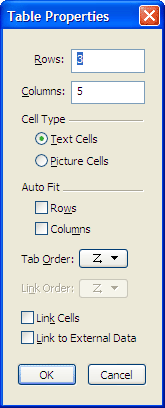
Ignoring the rest of the dialog box, select ‘Link to External Data’ and press OK. Another box then greets you:
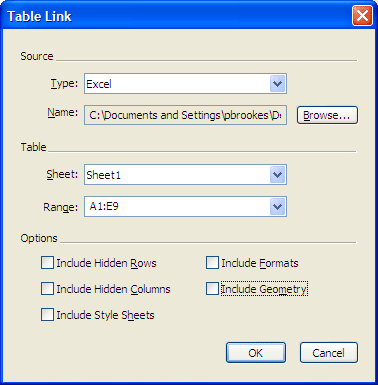
I’m guessing the only spreadsheet most people have is Excel, which is what appears in the ‘Type’ field. Use ‘Browse’ to select your file.
If your spreadsheet’s a fairly simple one, the Excel table values will appear automatically — I must admit, I’m not an Excel fiend but simply ask authors to provide big tables as simple Excel files on the strength of this function. More complex tables may require some manual definition over which cells to import. Whether you need to select any other options is entirely up to you, though I suspect it’s best to keep these things simple. Turning off Include Geometry maintains the size of the table you will have drawn using the table tool on the Tools palette, while turning on usually gives you a table bigger than your page. Either way, you’ll probably have to tidy it up manually.
If you work for a financial institution, for example, you may have to explore these functions more closely as you’ll presumably be linking to live files produced by annoying and shouty financial types.
And that, dear reader, is basically it — press okay and all the data appears in your Quark table. The only things you may need to bear in mind are:
- Although the numbers import reliably in my experience, you’ll still have to do the table formatting yourself. Still, it’s better than the old days of mucking around with millions of tabs and drawing the lines yourself
- Importing a table creates a link to the file you imported it from, in the same way as importing a picture. Go to Tools>Usage and the link to your file will be sitting there. It’s something to bear in mind if the Excel file is sitting on a server and people are still editing it. If it’s sitting on your hard drive, then you can leave it where it is or delete it (Quark will tell you it’s missing, but it won’t change the data you initially imported unless you tell it to).
Leave a Reply