Creating a table of contents
Time for some humble pie here — I always thought this wasn’t a feature of QuarkXPress, but I’ve recently I discovered it is. Here’s how.
Manually creating tables of contents (TOCs) for a large book is a real pain — I know, I’ve been doing for some time. Well, I’d been creating TOCs in MS Word and updating the numbers manually.
It’s actually fairly straightforward, assuming you’ve used styles to create your document (and shame on you if you haven’t). To save even more time, you’ll also want to create styles for your TOC.
To create the TOC, go to Edit>Lists. This dialog box will appear.
This is pretty similar to creating a new style. Press New to set everything up.![]()
![]()
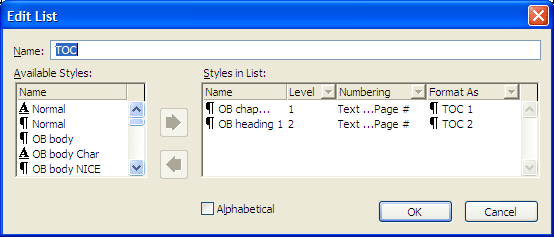
Select the heading styles on the left you want in your TOC and use the arrow key to bring them into the window. In this example I’ve selected the styles for chapter names and level one headings. Use the Level drop-down box to construct the hierarchy. The Numbering option is set to the heading text followed by the page number. Then finally, select the style you’ve set up for your TOC style. Press OK when you’re done.
Importing your table of contents
To generate your TOC, place the cursor in the text box where you want the contents to appear. Display the Lists box by selecting it from the Window menu.
Press Update to refresh the list, then select Build. If you’ve set it up right, your formatted TOC with page numbers will appear fully formed.
I’ve found this works pretty well. There’s no automatic update function, so you do have to manually update and reimport. What you may have to do — particularly if your TOC is in columns — is use manual line breaks to tidy up the contents page (though obviously do this towards the end of the job).
This function is also useful for internet versions of documents, as Acrobat can use this feature to create bookmarks and hyperlinks, making it easier to navigate around your PDFs.
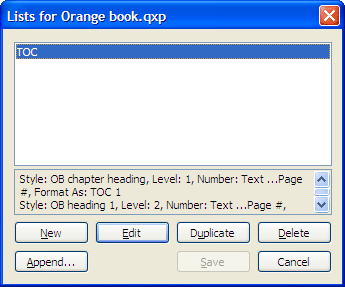
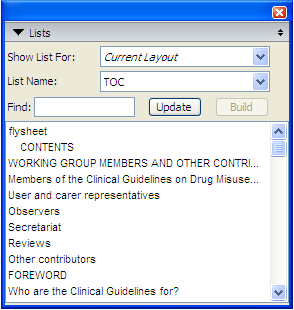
Your tutorial on producing a TOC in Quack was a life saver.
Gads! I knew it was in there somewhere!
As we all know with Quack’s very annoying “Help” menu, we all need as much help as possible to function in this program.
… and we all know that Quack (the dang Denver office is only a few blocks away from me) is NO help at all.
Thanks again!
We all DON’T know that Quark is NO help at all. I have had great response from Quark the last 2 years, either from direct tech support via phone or via their forums. Fortunately, the product is good enough where this is kept to a minimum.
This was exactly what I needed, and it saved me from continuing with the manual TOC when I stopped and thought “hang on, there has to be a way of automating this”. And BTW I’m on Quark 9 in 2016 and this still works!
Thank you. I was searching for this all over the place.
It isn’t working for me. In the list palette, if I choose the current layout, it builds a list with only one chapter in it. When I click on the entire book, the options update and build become inactive. I did synchronize all the book chapter before attempting to create a TOC. What am I doing wrong?